So you got a new Dell M1000e Chassis and 16 M620/M630 blades.... how do you configure them all to be one large VMware farm? (or configure them with any OS you need)
Here are the steps:
1. Prepare all your IP's for the iDRACs, as well as for the ESXi management IPs/VLANs.
2. First off you will need to give the CMC an IP address, you can do this either via the LCD or by a console, in the case of a console, you do something like this:
first enable the NIC if it isnt:
racadm config -g cfgLanNetworking -o cfgNicVLanEnable 1
Then Set the IP:
setniccfg -s 172.25.66.10 255.255.255.0 172.25.66.1
If you want to set a VLAN, which I did in my case, you would do this:
racadm config -g cfgLanNetworking -o cfgNicVLanID 205
go and turn all the blades on, you can do this by now going to the CMC URL in this case:
http://172.25.66.10 (the default user/password for all Dell iDRAC's is root and calvin)
Then as you can see in the picture below, you can power them all on or off.
3. Now we want to configure an IP for all of them, so you can either do it via the web GUI (SLOW) or via CLI (FAST)
First off, you need to enable the NIC, you can do this like so:
SSH to the CMC, then issue this:
racadm config -g cfgServerInfo -o cfgServerNicEnable 1 -i 1
racadm config -g cfgServerInfo -o cfgServerNicEnable 1 -i 2
etc, all the way to #16, then you can create your IP list, and also copy/paste it as such:
racadm setniccfg -s 10.15.290.26 255.255.254.0 10.15.291.254 -m server-2
racadm setniccfg -s 10.15.290.27 255.255.254.0 10.15.291.254 -m server-3
This is what it would look like:
Now that you have all the blades with an iDRAC IP, you can now configure ESXi or anything else you want to, first go to the main page, and click on "Remote Console" that will open the console window.
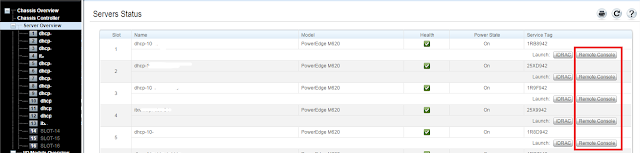
I had all 16 set up on my screen like this:
As you can see in the picture, I already installed ESXi , as this was done through a kickstart server (these servers did not come with the SD cards that have ESXi on them)
The next part is the one that saves alot of time, which I will cover in the next post, is how to configure all these blades with Ansible





No comments:
Post a Comment